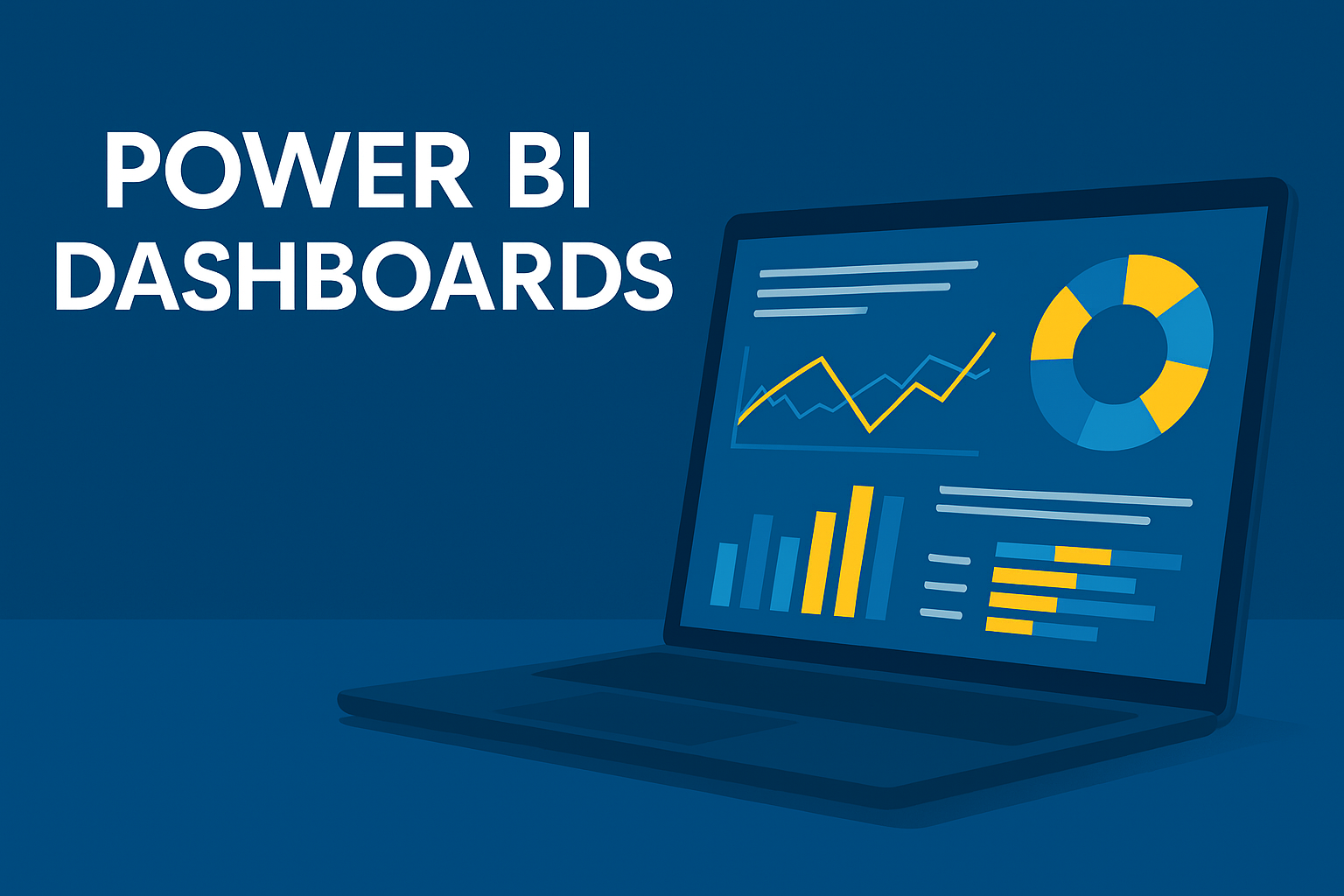Why Power BI is ideal for KPI visualization
Power BI is a powerful, accessible tool that helps companies turn their data into interactive dashboards and reports. Especially for SMEs, it is an excellent solution to move away from manual Excel reporting. Power BI combines automation, visualization and ease of use. In this article, we show step by step how to set up an effective KPI dashboard: from data source to governance.
1. Connect data sources: from Excel to cloud tools
A good dashboard starts with accurate data. Power BI supports dozens of data sources, including Excel, CSV files, SQL Server, SharePoint, Google Analytics, and popular cloud applications such as Exact Online, Salesforce, Dynamics 365, and Odoo. Using the “Get Data” button, you can quickly connect to your data source. Choose a direct link (live connection) or a scheduled refresh (import mode). Provide an automatic update frequency (e.g. daily at 7 am) so that your dashboard always shows current figures.
2. The importance of a good data model
In Power BI, you work with tables that you link together logically. You distinguish facts (transactions, amounts) from dimensions (time, customer, product). For example: you link the billing table to a customer table via the customer number. This ensures that your filter actions and calculations are correct. Also, make sure columns and tables are clearly named so that your model remains understandable to other users.
3. Calculate KPIs with DAX
DAX (Data Analysis Expressions) is the language for calculating in Power BI. This defines your KPIs. Examples:
Total Sales = SUM (Sales [Amount])Gross Margin = ([Revenue] - [COGS])/[Revenue]DSO = (Receivables/Revenue) * 365UseCALCULATE ()to adjust filters,IF ()for visual color coding andFORMAT ()to present your output neatly. Document your DAX formulas so that other users understand how to arrive at your grades.
4. Choose visualizations by KPI type
Not every KPI requires the same visualization. Choose the right view:
- Column graphs: ideal for comparing goal vs achievement per month
- Gauges or maps: to compare performance to target values
- Line graphs: for evolution over time (e.g. trend cash position)
- Funnels: to show sales or logistics processes (quote > order > delivery)
- Matrixes or tables: for detail by customer, product, or regionUse tooltips for extra insight into numbers and bookmarks to offer alternative views within one dashboard.
5. UX and layout: less is more
A user-friendly dashboard is clear, intuitive and consistent. A few tips:
- Use a maximum of three colors, preferably in line with your corporate identity
- Place the most important KPI at the top left (according to the reading pattern)
- Limit visuals to what's relevant — avoid visual overload
- Work with different tabs or pages per theme or department (e.g. Sales, Finance, Operations)
- Use date, region, or team slicers (filters) so users can refine themselves
6. Publish and share the dashboard in the organization
Through Power BI Service, you can publish your dashboard and share it with colleagues. Use workspaces to group dashboards by team or department. Set up an automatic refresh so everyone always sees the same, up-to-date information. Use Row Level Security (RLS) to restrict data based on the user: e.g. a regional manager only sees the figures for his region.
7. Governance and succession: who manages what?
Determine who is responsible for:
- Data supply and connections
- Validation and update of KPI definitions
- Access rights management
- Monitoring anomalies Document this in a central KPI guide: with definitions, data sources, DAX formulas, target values and contacts. This is how you create consistency and transparency.
Common mistakes with Power BI dashboards
- Working with flat tables without a data model
- KPIs without a uniform definition or measurement method
- Too many visuals on one page
- No version control or access control
- Insufficient testing before publication
Conclusion: from insights to action
A good Power BI dashboard does more than show numbers. It supports decisions, detects trends and makes performance negotiable. With a solid data model, clear visuals and clear KPI definitions, you ensure confidence in your reports.
Want to delve further? Also read these articles:
- Everything about KPI structure and governance
- Start your report in Excel
- Transport and warehousing KPIs
- Financial insight KPIs
- The illusion of self-service BI